After you have successfully registered for online banking, your username and temporary password will be sent to you by email. This email should arrive within a few minutes. If it doesn’t, please check your junk or spam folders
Once you have received this, please go to the online banking login screen here and enter your username and password:
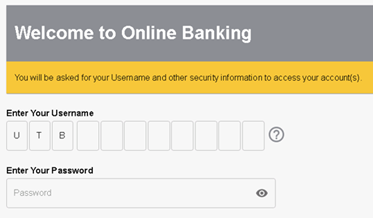
When you have done this, a one-time passcode will either be sent to you by SMS or via the SecurEnvoy Authenticator app (if you have opted for push notifications), and you will be asked to provide this code on screen:
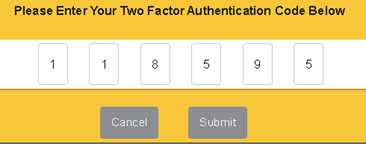
You will then be prompted to change your password to a permanent one:
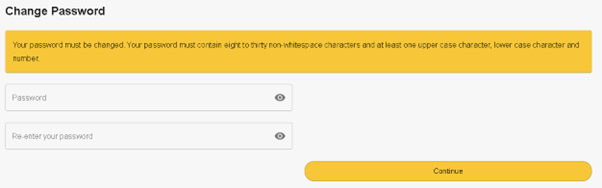
Once that has been done, you’ll be through to your online banking.